
Sprite Extractor
A downloadable Sprite Extractor
About
The Sprite Extractor Tools allows you to extract sub-sprites from a larger sprite sheet. Save yourself painful manual labor by automatically cutting sprites using this tool.
Please note as of version 1.2.0 and later, the tool will no longer support Kenney's XML for his 2D Artwork.
To follow the development of this tool, please ⭐the Sprite Extractor Repository on GitHub here
Aseprite Support
Basic Aseprite Sprite Extraction support has been added to V2.2 of the Sprite Extractor tool. You need to unzip the AsepriteSpriteExtractor script to be able to see the new Asperite Extraction menu.
It requires the Unity Aseprite Package to work correctly.
Spritesheet Setup
Make sure you have the Unity Sprite Editor package installed that comes with the Unity 2D Packages.
To setup your spritesheet correctly you need to apply some of the following changes.
Changes that are denoted with an asterisk (*) are required!
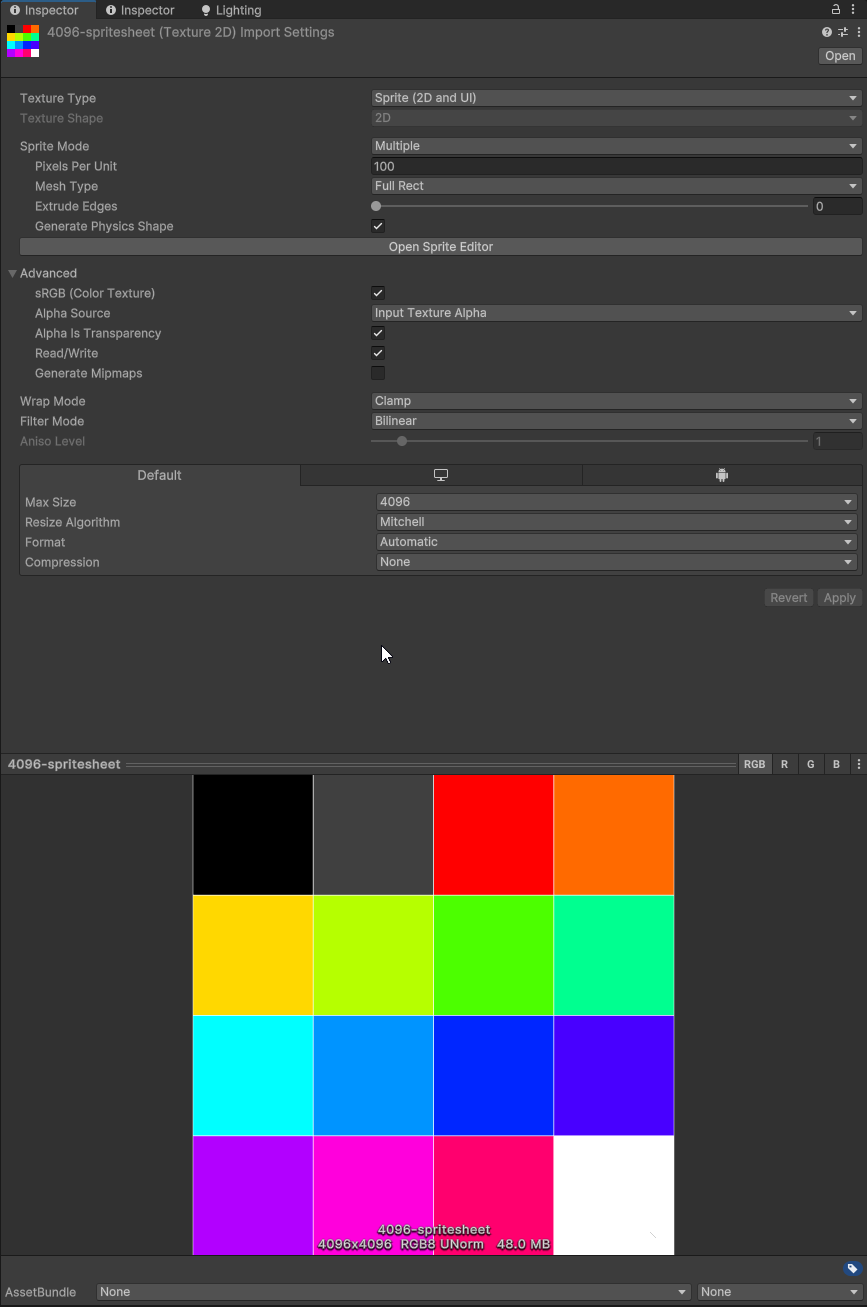
Sprite Mode *
- Multiple
White Space Settings
- To Allow White Space set Mesh Type to Full Rect.
- To Remove White Space set Mesh Type to Tight.
Slicing
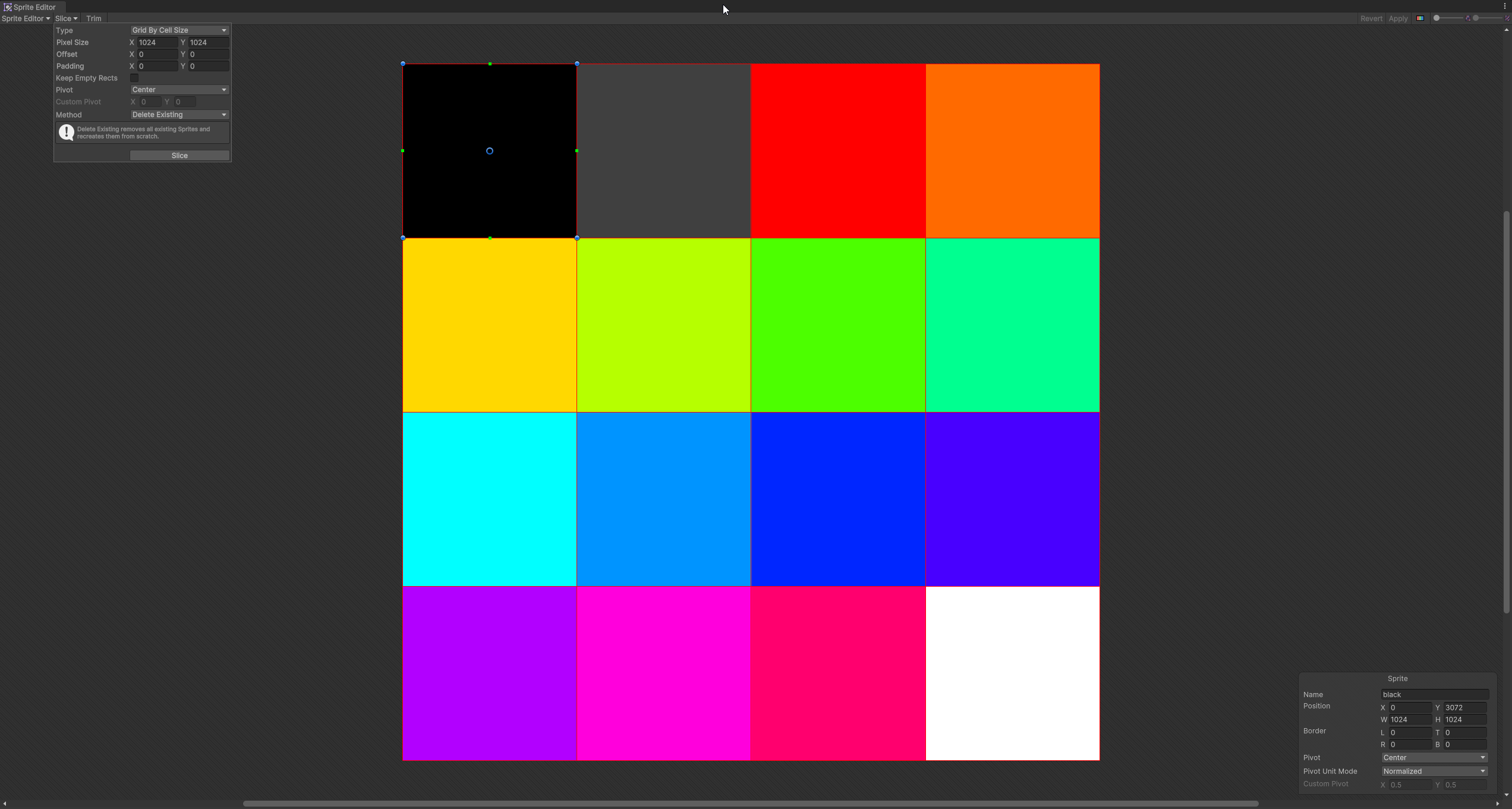
- Click Sprite Editor
- Slice your Spritesheet Manually by selecting regions you wish to extract
- Slice your Spritesheet Automatically by either
- Using the Automatic option - Unity automatically finds individual sprites in the spritesheet (may not work as desired)
- Using the Cell Size of the individual Sprites
- Using the Number of Columns and Rows the Spritesheet is made up of
- Apply any padding and offsets that you may require
- Click Apply once you are done!
Once this is done, you can use either the Sprite Extractor Tool or Quick Extraction to Extract the Sprites.
Extraction
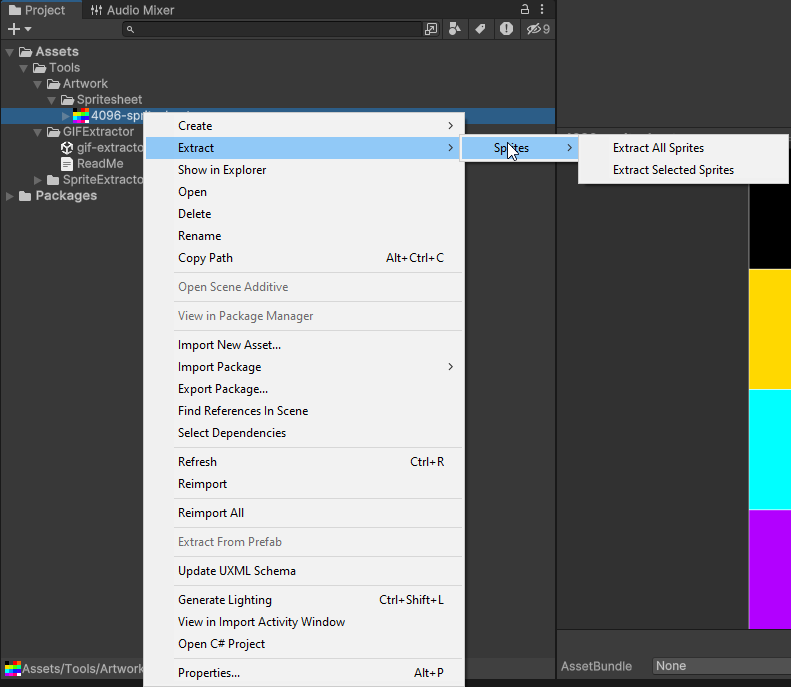
1. Find your Spritesheet
2. Right Click on your Spritesheet
3. Navigate to Assets/Extract/Sprites
1. Extract All Sprites
1. Extracts all the Sliced Sprites
2. Extract Selected Sprites
1. Select and Extract one or more Sprites from the Source Spritesheet
4. Choose your extraction method
5. Done!
Sprite Extractor Tool now has an additional Tool for GIF Frame extraction.
GIF Frame Extraction
To install the GIF Extractor Tool, you need to install the GIF Extractor Package that is included in the project.
Important
The GIF Extractor requires your Unity project to be set to .Net Framework.
You can change this in the Player Settings under Other Settings -> Configuration -> Scripting Runtime Version.
How to use
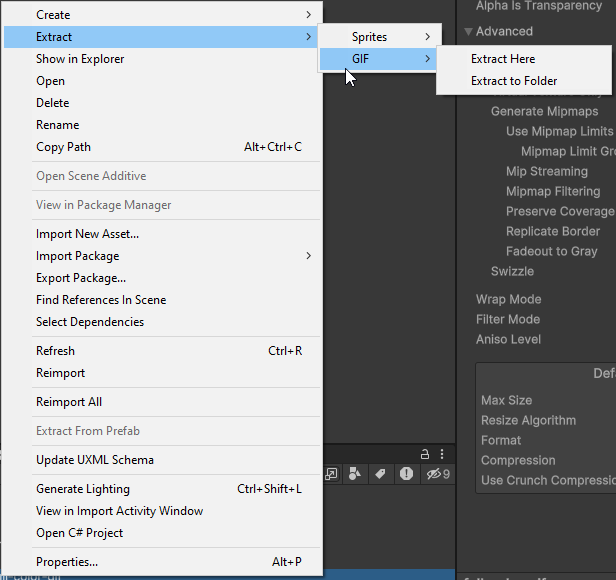
To use the GIF extractor all you need to do is the following:
1. Find your GIF
2. Right Click on your GIF
3. Navigate to Extract/GIF/
1. Extract Here
1. Extracts all the GIF Frames to the same folder as the GIF
2. Extract to Folder
1. Extracts all the GIF Frames to a folder of your choice
4. Done!
It is that simple. It is that easy. Happy Extracting ♥
I just want to say thank you to everyone that donated towards the sprite extractor and to those that download and use it!
I'm really glad it's helping you in some way!
| Status | Released |
| Category | Tool |
| Author | Uee |
| Made with | Unity |
| Tags | extractor, gif, gif-extractor, Sprites, sprite-sheet-extractor, tool, Unity |
| Code license | GNU General Public License v3.0 (GPL) |
Download
Click download now to get access to the following files:
Development log
- Aseprite SupportJun 23, 2024
- Sprite ExtractorJun 17, 2024
- Sprite Sheet Extractor XML UpdateNov 01, 2020
- Sprite Sheet Extractor Tool UpdateApr 01, 2020
- Sprite Extractor Beta - New Features UpdateJun 01, 2019
- Updated the Unity Sprite Extrator ToolMay 20, 2019
- How to use the Sprite Extractor ToolOct 25, 2018
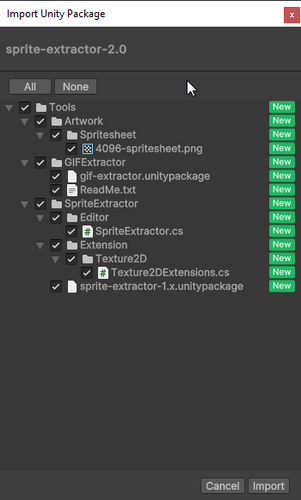

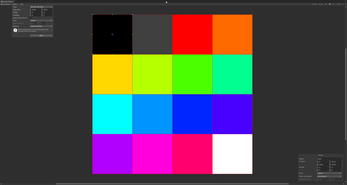

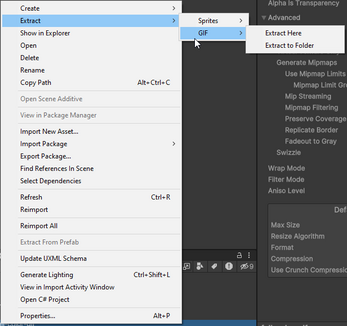
Comments
Log in with itch.io to leave a comment.
So dank. Thanks for this.
No problem bro. Hope it helps.